Adobe Acrobat Pro includes a built-in Accessibility Checker to help you address accessibility issues as you are working through a document. The Accessibility Checker will scan your document as you are working to identify accessibility issues and offer solutions.
To manually launch the Accessibility Checker, select All tools > Prepare for accessibility > Check for accessibility. Select the relevant options in the Accessibility Checker Options pane and select Start Checking.
The Accessibility Checker results will display on the right side of the document. These are hyperlinked errors that will take you to where the error is occurring when clicked.
You can also right-click on a particular result to access more options, including viewing an explanation of the error and guidance on how to fix it.
For more information, visit Create and verify PDF accessibility.
After running the Accessibility Checker in Adobe, you can also access an Accessibility Report which will detail the findings of the checker for each rule. Accessibility Reports include hyperlinked resources that explain each rule and detail the process for fixing errors related to the rule.
To access the report, select All tools > Prepare for accessibility > Open accessibility report. Note the report is only available after running the Accessibility Checker.