The CELTT team is here to support you as you work to create accessible content. If you have any questions about this module or need support creating accessible content, please submit a ticket or request a consultation for individual support.
If you are converting materials such as Microsoft Word documents, PowerPoint presentations, or Excel sheets to PDFs, it is best to address accessibility issues in the source document first. By addressing accessibility issues before converting a material to a PDF, you not only ensure you have an accessible version of the source document, but you will also avoid most, if not all, accessibility issues in the PDF.
Please see the guides on creating accessible Microsoft Word Documents, PowerPoint presentations, and Excel sheets for more information.
When converting materials to PDF, retain accessibility settings. Avoid using “Print to PDF” as this strips accessibility settings.
Does the material need to be a PDF? If the material is a form, consider using a Microsoft, Google, or Qualtrics form instead. Web forms are easier to create and more accessible than PDFs. If the material is information, consider sharing the content on a webpage such as a Canvas page. HTML is more accessible than PDFs, easier to maintain and update, and more likely to be read by users.