The CELTT team is here to support you as you work to create accessible content. If you have any questions about this module or need support creating accessible content, please submit a ticket or request a consultation for individual support.
To be fully accessible, Microsoft PowerPoint presentations must be properly formatted and saved in the proper file type. For full accessibility be sure to apply the properties in each tab:
Microsoft PowerPoint presentations (.pptx) must have a title property entered in the properties field to be fully accessible. Screen readers and other assistive devices use this metadata to function. Simply having a title header or a file name does not constitute an accessible title.
PPTX files should be used instead of PPT files. For the best compatibility and usability, open the file in Microsoft PowerPoint and save it as a .pptx file.
You can save your presentation in a format that can be easily read by a screen reader or be ported to a Braille reader. For instructions, go to Video: Save a presentation in a different format or Create accessible PDFs. Before converting a presentation into another format, make sure you run the Accessibility Checker and fix all reported issues.
If a PowerPoint Presentation or PDF is a scanned file, it is likely completely inaccessible to some users. Scanned files are often images, so if text is included, a screen reader has no way to discern the text. Instead of a scanned or image-only file, an accessible version must be provided.